3.1.5 Panel Setup
The Panel Setup is used to edit the visualizations, their organization on different pages and their permanent settings.
Visualizations can be selected by touching them. A selected visualization can be moved or resized.
The first touch selects it for moving; the second touch switches to resizing, the third touch deselects the visualization.
For precise movements / resizing and more function please click on the menu button.

(1) Leave Panel Setup without saving
(2) Add new visualization e.g. Moving Map / Synthetic Vision / EngineIndicator / ...
(3) Remove selected visualization
(4) Edits the settings for the selected visualization
(5) Moves the selected visualization on top of all other.
(6) Adds a new empty page to the end.
(7) Go to previous page
(8) Go to next page
(9) Open the menu for precise movements / resizing and other functionality
(10) Saves & exits the Panel Setup
Menu for precise movements, ...
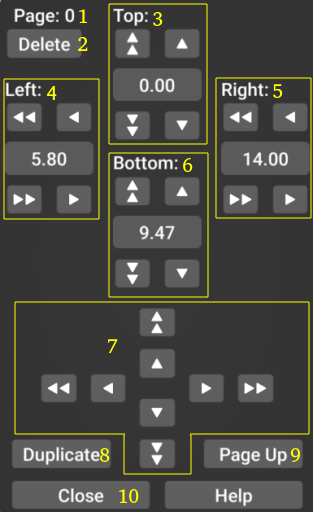 |
Precise movements/resizing of the selected visualization can be done using the single arrow buttons (<,>,..) for small movements. The double arrow buttons (<<,>>,..) are used to align the position / edge with the next visualization in the particular direction. Furthermore the precise coordinate for each edge (top, left, right, bottom) can be entered manually (0-100). In many cases it is desired to have similar visualizations on different pages. This can be achieved by duplicating the selected visualization (8) and moving it to a different page (9). (1) Indication of the current page number (2) Delete the current page (3) Move the top edge (4) Move the left edge (5) Move the right edge (6) Move the bottom edge (7) Move the whole visualization (8) Duplicate the selected visualization (position and parameters are exactly duplicated) (9) Move the selected visualization to the next page (10) Close this menu |